Widget Popular Post Warna-Warni - Ok, di postingan ke dua hari ini dan kebetulan ini yaitu artikel ke-100 akan menyebarkan sebuah widget popular post yang dibentuk sedemikian rupa sehingga bentuknya jadi agak sedikit nyentrik berbeda dengan tampilan widget pada umumnya.
Tentunya teman sudah tahu fungsi dari widget ini yaitu menampilkan postingan yang paling banyak dilihat oleh pengunjung menurut waktu dapat setiap minggu, bulan, atau sepanjang waktu.
Langsung saja, berikut cara penerapannya :.
Catatan : Jika di template sudah terpasang CSS popular post, ada baiknya dihapus terlebih dahulu semoga tidak terjadi kesalahan nantinya.
1. Buka Blogger > Template > Edit HTML > Kemudian tambahkan instruksi di bawah ini sempurna di atas ]]></b:skin> atau </style>
/* Popular Posts */ .PopularPosts .item-thumbnail{float:none;margin:0 0 10px} .PopularPosts .item-title{background:rgba(0,0,0,0.5);position:absolute;display:block;clear:both;z-index:50;top:0;left:0;right:0;bottom:0;padding:15px;transition:all .4s;} .PopularPosts .item-title:hover{background:rgba(0,0,0,.2)} .PopularPosts .item-title a{color:rgba(255,255,255,0);font-weight:700;font-size:120%;text-shadow:0 0 5px rgba(0,0,0,0)} .PopularPosts .item-title:hover a,.PopularPosts .item-title a:hover{color:rgba(255,255,255,1);text-shadow:0 0 5px rgba(0,0,0,.3)} .PopularPosts .widget-content ul li img{translate(0,0) scale(1.0);transition:all .8s linear} .PopularPosts .widget-content ul li:hover img{transform:translate(0,-20px) scale(1.05);transition:all 3.6s linear;} .PopularPosts img{display:block;height:auto;width:100%;padding:0;backface-visibility:hidden;} .PopularPosts .item-snippet{display:none;} .PopularPosts ul li .item-content{position:relative;overflow:hidden;} .PopularPosts ul{padding:0;line-height:normal;counter-reset:count;} .PopularPosts .widget-content ul li{position:relative;padding:10px 0;overflow:hidden;max-height:100px;transition:all .4s;} .PopularPosts .widget-content ul li:before{color:#fff;counter-increment:count;content:counter(count);position:absolute;right:-15px;top:-5px;font:bold 80px/1 Sans-Serif;z-index:51;transition:all .4s;} .PopularPosts .widget-content ul li:hover:before{right:-55px;} .PopularPosts ul li:nth-child(1) .item-title {background:rgba(221,25,29,0.5);} .PopularPosts ul li:nth-child(2) .item-title {background:rgba(141,187,144,0.5);} .PopularPosts ul li:nth-child(3) .item-title {background:rgba(39,169,255,0.5);} .PopularPosts ul li:nth-child(4) .item-title {background:rgba(192,202,51,0.5);} .PopularPosts ul li:nth-child(5) .item-title {background:rgba(26,35,126,0.5);} .PopularPosts ul li:nth-child(6) .item-title {background:rgba(0,188,212,0.5);} .PopularPosts ul li:nth-child(1) .item-title:hover,.PopularPosts ul li:nth-child(2) .item-title:hover,.PopularPosts ul li:nth-child(3) .item-title:hover,.PopularPosts ul li:nth-child(4) .item-title:hover,.PopularPosts ul li:nth-child(5) .item-title:hover,.PopularPosts ul li:nth-child(6) .item-title:hover{background:rgba(0,0,0,0.2);}Hapus instruksi yang ditandai jikalau menentukan widget tanpa komplemen warna-warni.
2. Selanjutnya tambahkan instruksi di bawah ini sebelum </body>
<script type='text/javascript'> // Popular Post Thumb $(document).ready(function() {$('.PopularPosts img').attr('src', function(i, src) {return src.replace( 's72-c', 's400' );});}); //<![CDATA[ // Custom Popular Post $(".popular-posts ul li .item-snippet").each(function(){var t=$(this).text().substr(0,120),s=t.lastIndexOf(" ");s>10&&$(this).text(t.substr(0,s).replace(/[?,!\.-:;]*$/,"..."))}); //]]> </script>3. Selesai, simpan template dan lihat hasilnya.
Cukup sekian, terima kasih dan semoga bermanfaat.

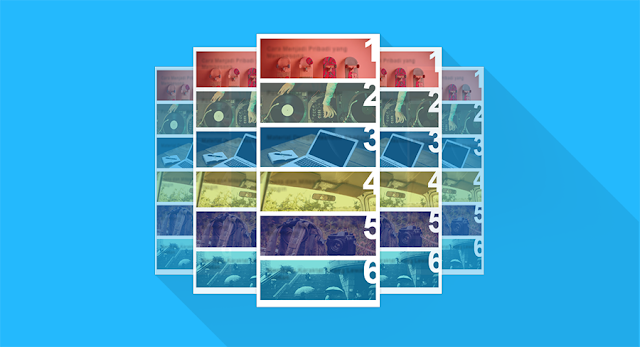



![10 Brand Power Bank Terbaik Harga Murah Dan Terjangkau [Update 2018] 10 Brand Power Bank Terbaik Harga Murah Dan Terjangkau [Update 2018]](https://blogger.googleusercontent.com/img/b/R29vZ2xl/AVvXsEg6g_CivsIZ_SYqGuYo4XZM4ye7sKJXtwAa2oI35OMArZdxF7US9ejgdxeMTuZmZwgJdDgJiMdtpItnjh0K9plLyhEhQ7Z9wiAaeMtJTFP5ON_Rpz6wPxGKkN02Vn1NXT0YAJ0O0H8Ms16L/w360-h120-p-k-no-nu/merk+power+bank+asus+zenpower.jpg)
Post a Comment
Post a Comment